
Have you ever paused to see in wonder how you manipulate a phone, a laptop, or perhaps a smart TV with so much grace? All this is attributed to silent work behind the scene by the Graphical User Interface (GUI). In this guide, we will take you through graphical user interface examples, what they are all about, and the reason behind their being at the heart of our modern digital lives.Welcome, then, to a world where categorization meets interaction, and simplicity meets innovation.
What is a Graphical User Interface (GUI)?
A Graphical User Interface or GUI is a visual interface that uses graphical elements such as buttons, icons, windows, and menus to carry out all operations which a user is supposed to interact with when using an electronic device, as opposed to tapping in text commands. Instead of keyboarding it, you perform it by click-dragging and tapping. It effectively translates the complex commands of the computer into simple, intuitive actions that, in fact, anyone would understand and know how to perform.
Why GUIs Are a Game-Changer in Technology
Command-line interfaces (CLI) had to be employed before graphical user interfaces (GUIs) were invented for human-computer interaction. That meant memorizing commands and typing them into the computer. In a way, fast for professionals, it became frustrating for everyday users.
GUIs made technology open to everybody. No longer do you need to know a line of code to open a file or install some software or even to edit a photo-a GUI just makes interaction visual, intuitive, and user-friendly; you can see what you’re doing and understand as you do it.
Key Elements of a Good GUI Design
- Icons, help quick access to features and programs
- Buttons, perform actions such as save or delete
- Menus, related options are grouped, easy browsing
- Toolbars, provide rapid access to typical tools
- Sliders, scrollbars for movement across content
Top Graphical User Interface Examples in Everyday Life
Let’s now look at the most common graphical user interface examples that are used globally and have changed the way we interact with machines.
1. Microsoft Windows: The Quintessential GUI Experience
The desktop GUI that many will regard as the greatest, is Microsoft Windows, and for decades it has typified personal computing. The menu at the start, taskbar, window, or icon define its easy intuitive use. Dragging and dropping, right-clicking options, as well as visually orientating files and software make it all go.Opening a file, any Microsoft Word document, or changing system settings-the whole connection is GUI-based.
2. macOS: Elegance and Simplicity in GUI Design
Tertiary design lessons can be found in Apple’s macOS. The overlay is designed well-not minimalist, but is very powerful-smooth animations, intuitive gestures, and lovely interfaces. Elements like the Dock, Finder, Spotlight, and Mission Control testify that a graphical user interface can be really great-looking and smooth. Graphical User Interface Examples perfection is macOS-it is visually consistent, pleasing, and speedy.
3. Android OS: Customizable Mobile GUI at Your Fingertips
- It’s the GUI that powers billions of devices with Androids.
- User swipe and tap to flag the interface.
- The interface is highly customizable: widgets and icons.
- Test out another launch to change the whole feel and look.
- It combines flexibility and functionality into the mobile GUI.
4. iOS: Sleek Mobile GUI with Minimalist Appeal
The GUIs for iPhones are simply out-of-this-world, they are super engaging and super clear. Basically that iOS is so simplified that even a child will be able to use it. Touch is perfectly fitted with the whole model from apps transition to haptic feedbacks.It is Power and it is the Interface Sample.
5. GNOME and KDE (Linux): Open-Source GUI Freedom
Linux provides a robust GUI through GNOME and KDE Plasma. GNOME has a slick interface built for optimal efficiency. KDE Plasma is highly focused on customizability for the end user. Modify just about every visual detail. These types of open-source efforts involve developing new ways in which desktop GUIs can be designed.
6. Adobe Photoshop: GUI for Creative Professionals
Photoshop is a complex tool, yet its GUI makes it navigable even for beginners. The layered interface with toolbars, panels, and menus lets users manipulate images, create graphics, and control fine details.This is a solid GUI design example where functionality meets creativity.
7. Microsoft Office Suite: Functional GUI for Productivity
Word, Excel, and PowerPoint are part of the entire Microsoft Office family; they use ribbon menus, clickable commands, and contain interactive templates. These GUI aspects allow users to manage their documents, spreadsheets, and presentations efficiently.Very effectively, it stands out among the most popular and user-friendly GUI software examples for everyday productivity.
8. Google Chrome: GUI That Makes Browsing a Breeze
- Chrome boasts of a clean, simple, sleek interface.
- Tabs: Here, a user may visit multiple sites at the same time.
- Bookmarks offer quick access to favorite pages.
- Extensions enhance functionality within the GUI.
9. Smart TVs: GUI in Home Entertainment Systems
TVs have evolved from button-operated boxes to smart GUIs. From on-screen menus to app-based interfaces, modern smart TVs let users access streaming apps, control volume, and adjust settings with just a few clicks.The GUI here is optimized for remote control interaction, making it accessible even from across the room.
10. ATMs and Kiosks: GUI in Everyday Public Devices
Even when you’re not on a personal device, you’re likely interacting with a GUI. ATMs, airport kiosks, and ticket machines use touchscreen GUIs to help users complete transactions easily.They’re practical examples of GUI software examples that require minimal instructions.
GUI vs CLI: Breaking It Down
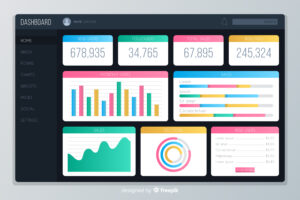
Let’s compare the Graphical User Interface (GUI) with the Command Line Interface (CLI) to understand their strengths and weaknesses:
| Feature | GUI (Graphical User Interface) | CLI (Command Line Interface) |
| Usability | Easy for beginners | Requires technical knowledge |
| Interaction Method | Visual (click, tap, drag) | Text-based commands |
| Learning Curve | Shallow | Steep |
| Speed for Experts | Moderate | Very fast |
| Visual Appeal | High | Low |
| Accessibility | Widely accessible | Limited to technical users |
How GUI Enhances User Experience (UX)
A thoughtfully designed GUI is appealing to look at and works to the advantage of user experience by decreasing cognitive load and guiding the user along the flow with intuitive visual signs. Attribute software accessibility to everyone, those with disabilities and users with aggravatingly limited technical skills, to a well-designed GUI.
Conclusion: GUI is the Heart of User Interaction
Simply put, a GUI is the unsung hero of making technology human-friendly. From surfing pictures, checking emails, or streaming your favorite series, the GUI quietly accomplishes its own work-helping you interface nicely with the digital world. It’s not so much about a system doing a job as it is about people interacting with a computer system and feeling right about it-and GUIs are the ones that feel right intuitively, productively, and empoweringly.
FAQs
What are some real-life examples of GUI in public settings?
Generally, these everyday examples include ATMs, vending machines, airport kiosks, and self-service checkout counters.
How is GUI different from UX (User Experience)?
While GUI primarily deals with visuals and interaction, UX is all about overall feeling and satisfaction derived while using the product, which can be very different from one individual to another.
Is command line interface better now than GUI?
For developers and technical users, CLIs can be faster and more flexible, which would suffice for day-to-day activities; otherwise, they become much better in use.
Which tools are used to design GUI?
Tools such as Adobe XD, Figma, Sketch, Balsamiq, are transforming into potential markets and doors for designing the prototypes and wireframes of GUI.
Does GUI need to be there for each and every application software?
Not always. Some applications run only in CLI mode, while serving both on the server side and at the system level. However, a graphical user interface usually accompanies software aimed at users.