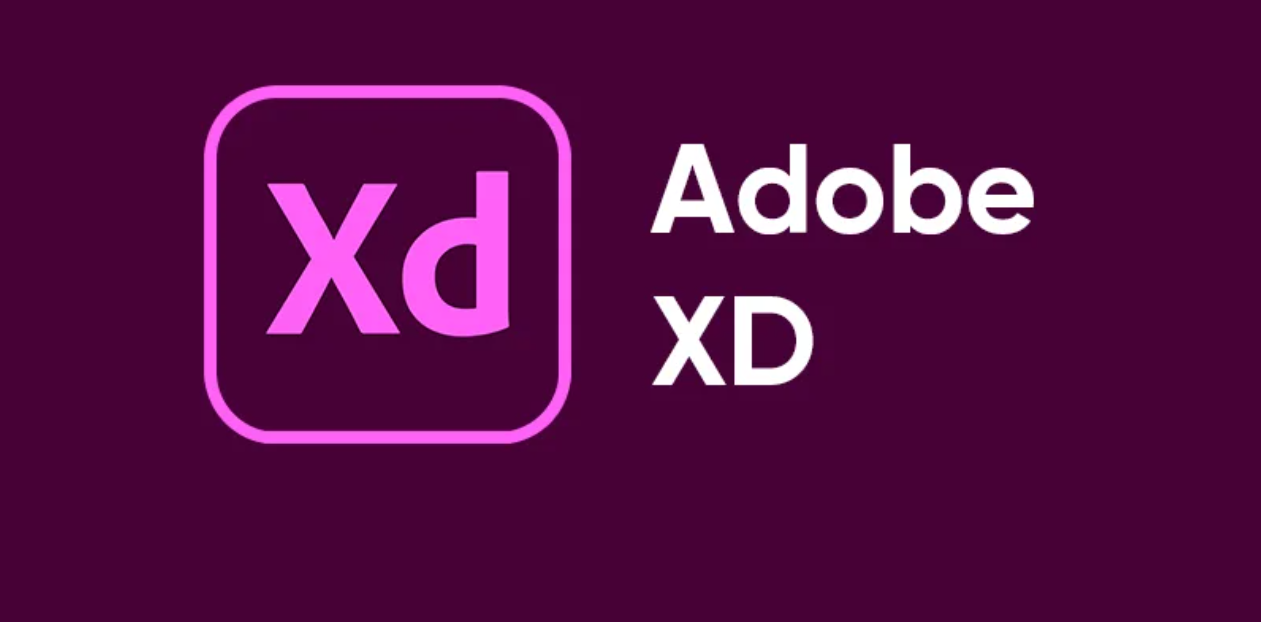
Understanding Adobe XD and Its Role in Modern Web Design
To design a website in today’s fast-paced digital environment, you need tools that will keep up with your creative ability. With intuitive design elements married to powerful prototyping capabilities, all on an attractive software, Adobe XD has perfectly become the tool of choice for UI/UX designers. Be it an eCommerce homepage or a SaaS landing page, Adobe XD is designed to ensure the smoothest, fastest, and smartest way to realize your design.
So, what really makes it tick when it comes to website layout design? Let’s check it out.
Breaking Down UI and UX Before You Start Designing
Rather than looking straight into layouts, it is best if we clearly understand the difference between UI and UX, which are often used synonymously but denote completely different elements of the design process. UI would, thus, refer to how the buttons, icons, colors, typography, and spaces appear.
whereas, on the other side, UX refers to how it feels: the ease of navigation for the user, the speed accorded to him/her in getting the information required, and, simply, the experience. Adobe XD gives you control over the aesthetics (UI) and the interaction flow (UX) in one workspace.
Why Adobe XD Stands Out Among Design Tools
So many design tools these days, like Figma, Sketch, and InVision. So, shall I ask, why on Earth use Adobe XD? Answer: It’s lightweight, flexible, and a full-on top-notch interface within the Adobe ecosystem. So it becomes a naturally easy workflow for those designers who work with Photoshop or Illustrator. A new designer might find the interface for Adobe XD easy to learn and fun to boot. It isn’t limited to those two features: It also has the following important benefits:
- Prototyping
- Collaboration in Real Time
- Sharing and Feedback Made Easy
- Integration with Adobe Creative Cloud
Getting Started: How to Set Up Adobe XD for Web Design Projects
When you launch Adobe XD, you’re greeted with a clean interface—no clutter, just creative space. To begin a new project, simply choose the appropriate web artboard size (e.g., 1920 x 1080 for desktop). This becomes your design canvas, where you’ll build out your pages screen by screen.Here’s how to get going:
- Create your first artboard using the preset web size.
- Familiarize yourself with the toolbar: rectangle, ellipse, line, text, and selection tools.
- Use the Assets Panel to save your brand colors, typography, and components for consistency.
How to Structure a UI UX Website Layout in Adobe XD
Let’s say you’re designing a website for a tech startup. Your website layout might include:
- A hero section with a headline, subtext, and CTA
- A service section explaining what you offer
- A testimonial or client review section
- A call-to-action before the footer
- A minimalist, informative footer
Start by sketching these ideas out using wireframes or simple boxes. Don’t worry about colors or fonts yet. Focus on structure.Once your wireframe is ready, it becomes easier to layer in UI details—text, icons, buttons, images—using Adobe XD’s drag-and-drop tools.
Mastering Adobe XD’s Artboards and Grids for Perfect Layouts
Artboards are essentially your digital canvases. In Adobe XD, they’re easy to duplicate, rearrange, and connect for a seamless user flow.For UI/UX design, it’s critical to use grids and guides. These help align elements consistently across your pages and ensure your layout feels balanced. Adobe XD allows you to:
- Apply a column grid (e.g., 12 columns for web layout)
- Lock guides to key elements
- Snap design elements into place with smart guides
Designing With the User in Mind: Creating User-Friendly Layouts
Great layouts aren’t just about looking good—they’re built with purpose. In Adobe XD, you begin by establishing a clear visual hierarchy, using larger headings and bold fonts to naturally guide the user’s eye. The flow should feel logical, placing navigation where users expect it and call-to-action buttons where they’ll easily notice them.
Color contrast is also crucial; your text should always be readable against the background. And don’t forget mobile users—design separate artboards to ensure everything stays responsive across different devices. The ultimate goal is simple: help users move smoothly from point A to point B without confusion.
Using Adobe XD Components to Maintain Design Consistency
Consistency is the secret sauce in UI/UX design. Adobe XD makes this easy through Components—reusable design elements like buttons, navigation bars, and cards.When you turn something into a component, you can use it across multiple artboards. Need to update all buttons site-wide? Change one master component, and every instance updates automatically.This keeps your layout professional and your workflow efficient.
Design Systems and Asset Management in Adobe XD
If you’re building a large-scale website—or just want to design smarter—a Design System is essential.With Adobe XD:
- Save color palettes and fonts in the Assets panel
- Organize components into categories (headers, buttons, forms)
- Use design tokens to ensure brand alignment
Adding Prototypes to Simulate User Interaction
Once your layout looks good, it’s time to test the user experience using Adobe XD’s Prototype mode. You can link elements between artboards to simulate actions like clicking a button, hovering for tooltips, or opening menus. This helps you see how the design works in real life and ensures everything feels smooth and functional.
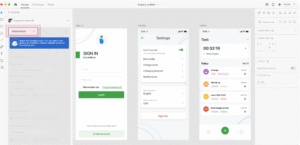
Responsive Design Techniques in Adobe XD
In today’s mobile-first world, your layout needs to work across all devices. Adobe XD helps by allowing you to:
- Create artboards for desktop, tablet, and phone
- Use Responsive Resize to adjust layout automatically
- Preview how each screen behaves in real-time
Testing and Feedback: Improving UX Through Iteration
Good UX design is rarely perfect the first time around. That’s why Adobe XD makes it easy to share prototypes with clients or team members through cloud links.With comments and feedback integrated directly in the app, you can:
- Collect suggestions from stakeholders
- Make real-time edits
- Keep your design workflow agile
Developer Handoff: Exporting and Sharing Layout Specs
Once your design is done, it’s time to pass the baton to your developer. No more PDF files or guessing games.Adobe XD provides:
- Design specs that developers can inspect (padding, fonts, color codes)
- Exportable assets (SVG, PNG, JPG, PDF)
- Cloud links to view real-time updates.
Plugins That Enhance UI/UX Layout Creation in XD
Adobe XD’s plugin library is packed with tools that speed up your layout workflow. Need placeholder text? Use the Lorem Ipsum Generator. Want icons fast? Icons4Design has you covered. Stark helps you check contrast and accessibility, while Angle lets you display your layout inside device mockups. These plugins are like creative shortcuts that supercharge your design process.
Comparing Adobe XD to Traditional Tools: Why It Wins
| Feature | Adobe XD | Traditional Tools (e.g., Photoshop) |
| UI-focused design | ✔ Yes | ⚠ Not optimized |
| Built-in prototyping | ✔ Interactive flows | ❌ Requires external tools |
| Live collaboration | ✔ Cloud-based sharing | ❌ Static files only |
| Reusable components | ✔ Dynamic and editable | ⚠ Manual duplication |
| Developer handoff | ✔ Export specs and assets | ❌ Manual slicing required |
Final Thoughts
Creating a website means going beyond photos and text by ensuring the user feels comfortable on the site. Adobe XD is designed to help you through all stages of design from wireframing to prototyping right up to sending final designs to developers. So if you’re a UI/UX designer or are looking to be one, right now is the perfect time to hone your skills in XD.
FAQs
Is it possible to use Adobe XD without having designed before?
Adobe XD is an easy tool for those new to design. Because templates and a drag-and-drop system are available, learning UI/UX isn’t hard if you are new to it.
Is mobile app design possible using Adobe XD?
Definitely! Designers can create visuals for mobile, tablet and desktop on Adobe XD. UI design for mobile apps also makes heavy use of SVG.
Which file formats can I save my projects as with Adobe XD?
It is possible to export your project as an SVG, PNG, JPG or PDF file. You also have the option to send cloud-based sample designs and specifications to developers.
Can animations or transitions be used in Adobe XD?
Yes! XD includes auto-animations and timed transfers between screens, helping you make prototypes that feel interactive.
Is there a way to learn Adobe XD in greater detail?
Access Adobe’s instructional guides, find inspirational design videos on YouTube or join designers on Dribbble or Behance websites.